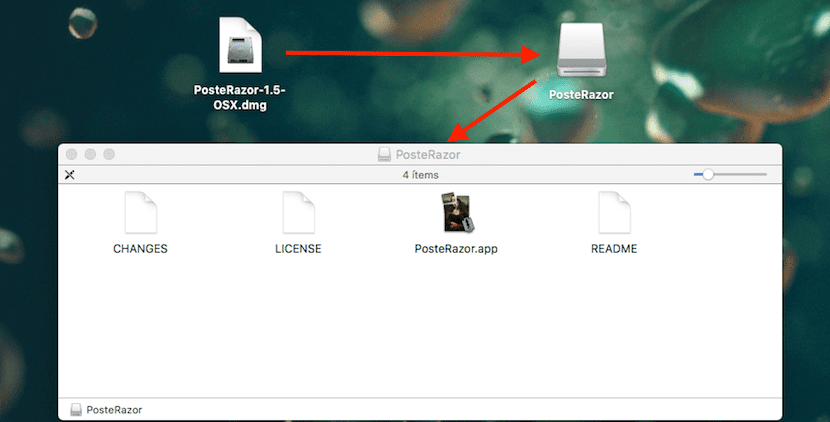
If we have finally decided to switch from Windows to Mac, it is most likely that during the first weeks, you will be a bit lost, not only because of the change in interface, but also because of the way we can interact with it. Apple operating system for computers and laptops. One of the main changes that will not attract the most attention is the no availability of executable files, the usual .exe files.
On Mac the DMG format is used. Files in this format are container folders where you will find the programs that we want to install on our computer, quickly and easily. Unless you are looking for specific applications that are not available in the Mac App Store, it is unlikely that you will end up with a file of this type.
What is a DMG file and what is it for?

DMG files are the equivalent of files in ISO format in Windows, since when opening them, a new unit is created, a unit that we have to access in order to install the corresponding file on our computer or simply move it to the applications folder . This type of file usually contains, in addition to the file that allows us to enjoy the program, a text document with a brief description or with instructions on its operation or compatibility.
How to open DMG files
DMG files are the equivalent of ISOs in Windows. The files in ISO format, not only allows us to access their interior and copy them to a CD or DVD as it is, but also allow us to install or copy their content. With files in DMG format, three-quarters of the same happens, since the file itself can be an installer that we unzip, period, or it can be a disk image that contains different files that have to be copied as is well in another file or on an external drive.
To install the content that is inside
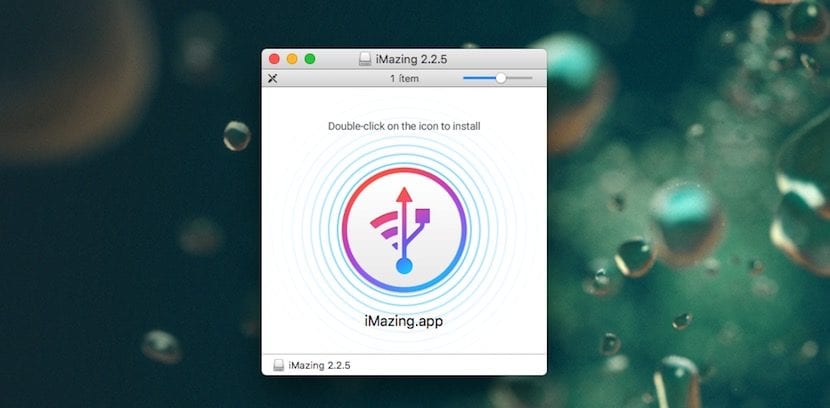
Although at first it may seem that we are going to need to carry out a complicated process to be able to open a file in DMG format, nothing is further from reality, since we only have to click twice on it to create a new unit where we will find all the content that is inside. Then only we have to access the drive in question and run the file to install or run.
We must take into account the type of file that it is, since in some occasions, an installation itself is not carried out on our Mac, but the application only runs, so if we later delete the .DMG file we will lose access to the application. In these cases, if it is an executable application, we must drag the file to the applications.
Restore content to a drive
If, on the other hand, it is an image that contains a copy of a unit, it will be useless to access the interior of the file to consult it if we are not going to be able to access the data or use the application. In these cases, we must make use of Disk Utility, with which we can select both the file in DMG format that we want to restore and the unit where we want to do it quickly and easily.
What application do I need to open a file in DMG format
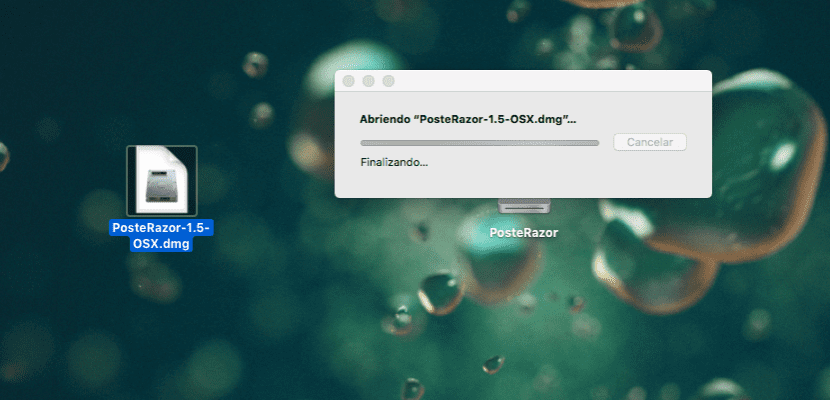
As in Windows you do not need any third-party application to work with files in ISO format, in Mac you do not need any application to work with files in DMB format, although on the Internet we can find various applications that allow us to do not really necessary , unless we are forced to open this type of file on other platforms such as Windows or Linux, where the PeaZip application is one of the most recommended, a completely free application.
What to do if a DMG file won't open
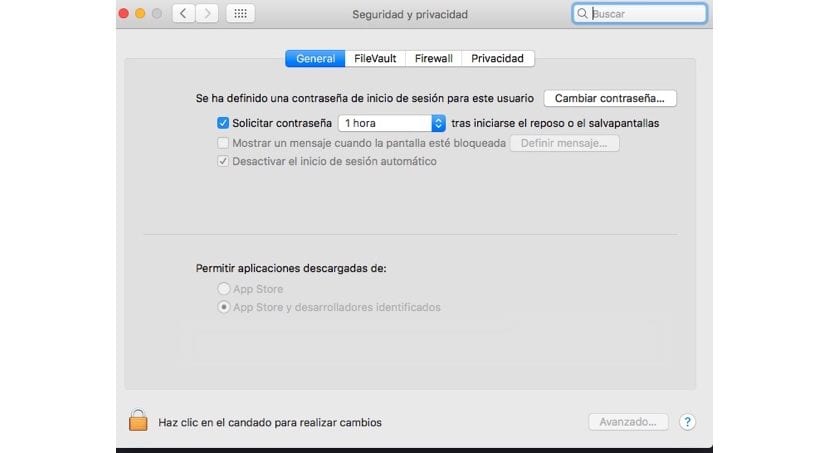
Since the launch of macOS Sierra, Apple has natively eliminated the ability to install third-party applications that were not created by developers previously identified by Apple. If the DMG file that contains the application we want to install shows us an error message, stating that the file may be corrupt, we must activate the possibility of activating third-party applications by entering the following line in Terminal.
sudo spctl --master-disable
eye! in front of master are two dashes (- -) Next we must restart the Finder with the following command: Killall Finder
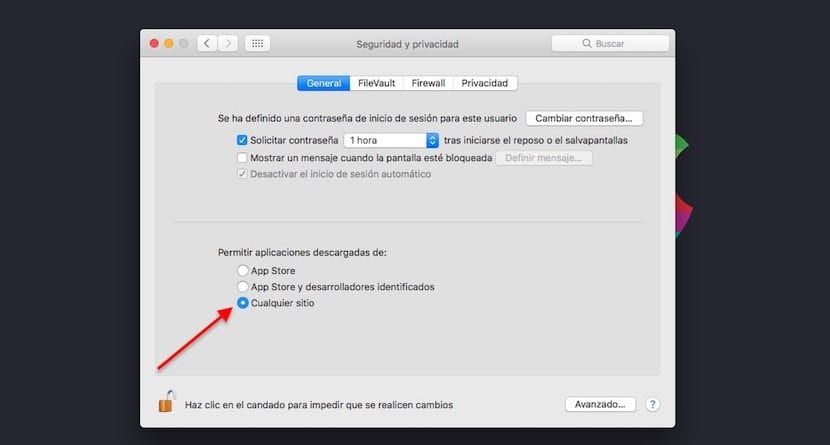
Once we have entered that command, we return to the Security and privacy section located within System Preferences and in Allow applications downloaded from: select Anywhere.
How to convert a DMG file to EXE
A DMG file, as I have mentioned above, is a folder containing several applications, which create a unit when we open them, so it is not an executable file on Mac, therefore, we cannot convert a DMG file to EXE. Trying to convert a DMG file to an executable file is like converting a folder with photos (for example) into an executable file.
How to read DMG files in Windows
If we want to access the content stored in a DMG file on a PC, in Windows we have at our disposal various applications that allow us to unzip the file to access its content. Another issue is that we can do something with the content of it. The best applications that we can currently find on the market for this work are PeaZip, 7-Zip and DMG Extractor.
PeaZip
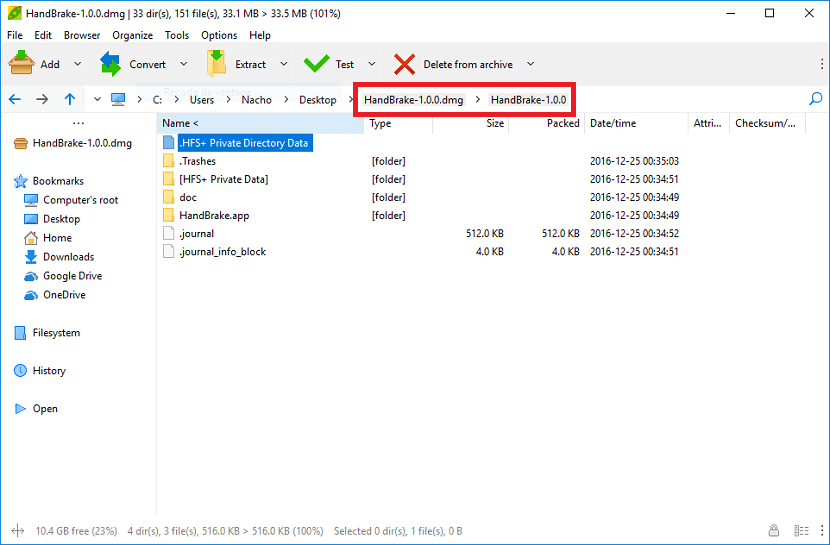
One of the best free tools to work with compressed files is PeaZip, a tool compatible with all the most used formats on the market, in addition to DMG, ISO, TAR, ARC, LHA, UDF ... The user interface is very intuitive and not we will have no problem quickly getting hold of this application to unzip any DMG file from our Windows PC.
dmg extractor
DMG Extractor, as its name suggests, is an excellent application to be able to extract content from files in DMG format quickly and easily. This tool is not free but for specific occasions, we can download the trial version through the following link, a version that allows us to decompress files in DMG format whose size is not greater than 4 GB.
7-zip
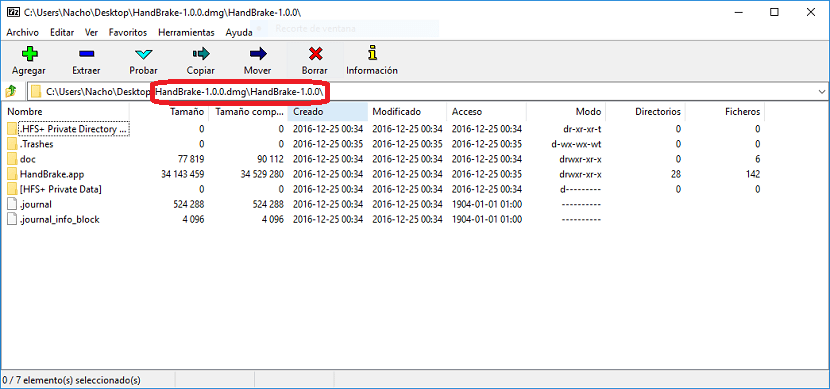
7-Zip is an excellent tool to compress and decompress any type of file on our Windows PC, a tool that also it's completely free and compatible with macOS DMG files. Once we have installed the application, we just have to stand on top of the file, right-click and select open with 7-zip to start extracting the content.
How to read DMG files in Linux
But if we want to open files in DMG format in Linux, we can make use of PeaZip again, the same application that we can use to decompress this type of files in Windows, an application compatible with more than 180 formats And it is also completely free.
I have a problem.
When double-clicking the file it does not open, it remains as if it had not entered the file