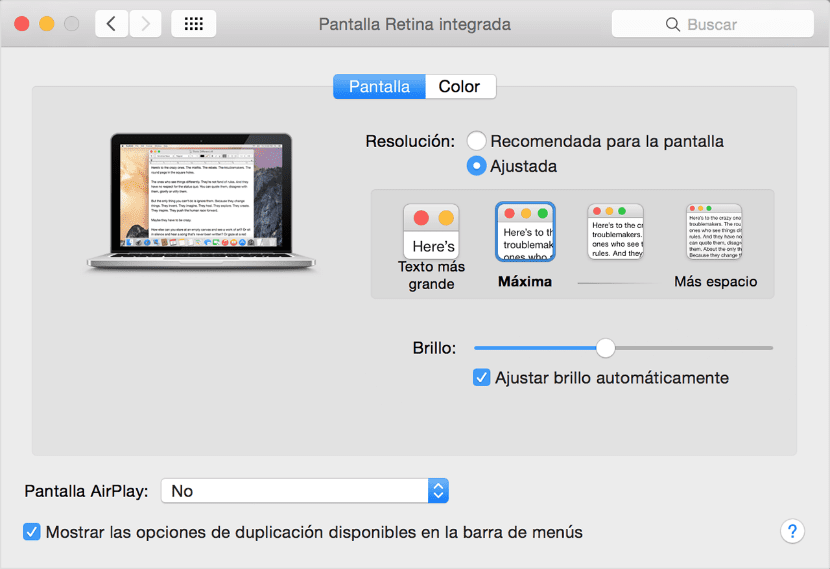
Today we are going to show you how to know the resolution of the screen to which we have our Mac connected or that of a MacBook easily from our terminal, it can be consulted from the system preferences panel. But there is another alternative to see it using the Terminal application how useful it can be when it comes to entering command lines. Next we show you what you will need to know the resolution of your screen.

1º The first thing we need is to have open Port, so search the application from spotlight, from the Finder or from the applications folder.
2º Once it is open, you will need to paste this command line:
- system_profiler SPDisplaysDataType | grep Resolution
3rd When you have pasted it in the terminal, press the enter key for the command and wait for the answer on the next line. Then we can see something similar to the following image:
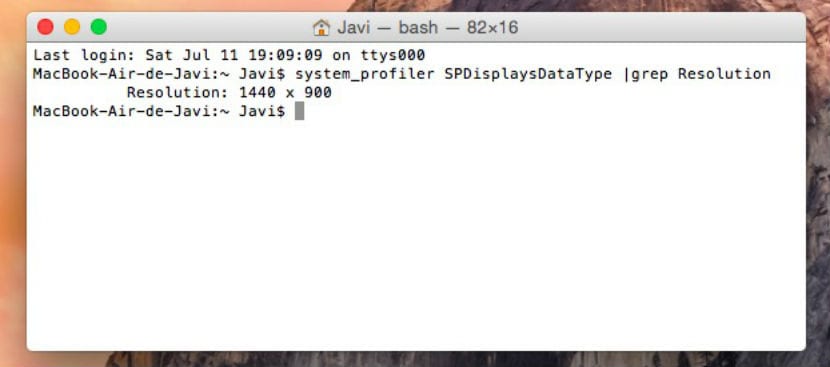
As you can see, this 13-inch MacBook Air is set to a predefined resolution of 1440 x 900 pixels. If you have your Mac connected to a television screen HDMI, maybe 720p or 1080p appears directly. In both cases the resolutions would be 1280 x 720, and 1920 x 1080 respectively. Below we show you how to change this resolution quickly.
If you need to adjust the screen resolution, select System preferences in the Apple menu. The Retina display offers adjusted resolutions. These allow you to enlarge the size of texts and objects on the screen, or reduce them to save space. The Mac will present four or five options resolution adjusted depending on the model. We detail the steps more specifically.
-
Select the Apple logo in the upper left corner of your screen.
- Click on "System Preferences," then select "Displays."
- Press "Display" in case it is not already selected.
-
Choose a resolution from the list of available resolutions. The most common screen resolution is 1280 by 1024 for standard displays and 1280 by 800 for widescreen displays. It also depends on whether it is a retina screen or not.
We show you a video with a tutorial where you can see how it's done.
Hello, sorry, I have a problem with my iMac a while ago the connector from the board to the screen failed and now after 8 months I had it repaired and when I turned on the iMac I started with a resolution of 1280 × 720 which I don't like, But the native resolution of my screen is 2650 × 1440 and when I want to modify the resolution settings through Preferences …… .. Clicking on 'Screens' I get the error message -> »Error in Preferences»
Failed to load Displays preference pane.
I need help please in everything I could find out I see that my screen has a maximum of 1280 × 720 which is an error and I can not find any post similar to my problem please help …… ..