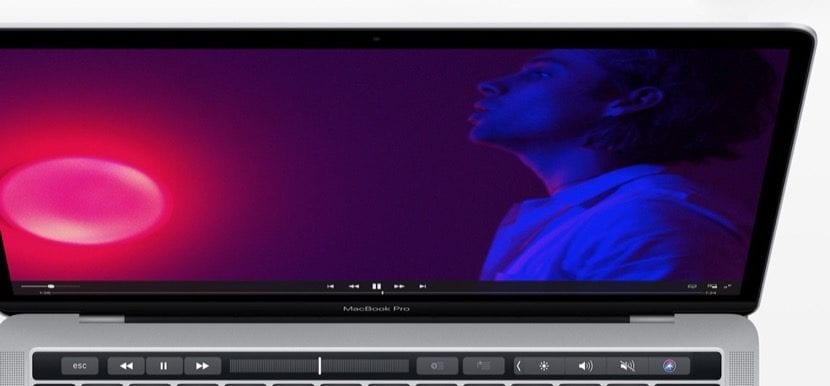
It is possible that, on some occasion, you have wanted to use a completely solid color as a wallpaper for your Mac, because if for example you are going to use it as a sample for something, this is something that can be very useful. Nevertheless, if you want to use a more exact color, using its hexadecimal value, it's already a bit complicated.
Similarly, you should not worry, since from Apple they offer all the latest versions of macOS the possibility of selecting one of these more specific colors, or you can even choose any color that appears on the screen to use as a background if you need it.
Use any color as wallpaper on your Mac
As we indicated, this time the idea is that you have the hexadecimal code of the color you want to use, or a photograph, document or web page if you want to extract the color in question from them. As soon as you have this, to get started, go to the application System preferences, and then in the main menu, choose the option "Desktop and screensaver".
Once here, in the desktop section, to change the wallpaper, select on the left side "Colors", inside the Apple folder. You should see how a series of possible color configurations appear, but without a doubt, the most interesting thing is that you can click on the option "Custom color ..." to choose your own color in question and apply it in this way as a wallpaper.
When you do this, a small window will appear for you to select the color you want to apply as your desktop background. First, you can create your own using the color wheel, but if you prefer to take a step forward and use an exact or personalized one, what you should do is click on the second option within the tabs that appear at the top ("Color regulators"), and then write the number in hexadecimal value of the color in question you want, such as # 614075, which is the color that represents us.

Or, if you want to do it starting from an image or anything else, what you should do is open it in another window, and then, in this same option to adjust the color, click on the peg at the bottom. It will automatically allow you to select any color that appears on the screen, and its color will be applied as the desktop background for the Mac.
In addition, it is also important to say that the process is automatic, so the moment you make a change within these options, you will be able to see it instantly on the computer's own desktop, without the need to save or anything like that, so if you want you can, for example, modify the RGB controllers or anything else without major problem.

Result: hexadecimal color as wallpaper