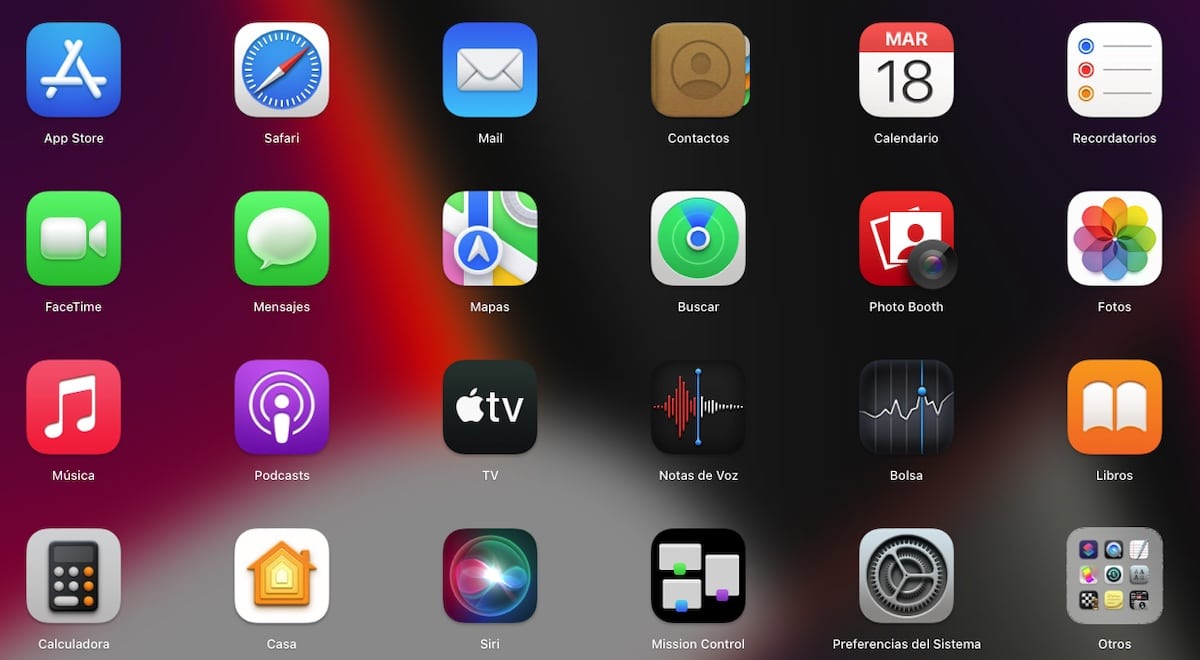
Change app icons on Mac It allows us to personalize our user experience in macOS, and, in certain cases, increase our productivity. In addition, it allows us to get rid of the icons of some applications that hurt the eyes (literally).
If you like to personalize your user experience and have tired of always seeing the same icon in applications that you usually use, or even that of folders or files, in this article we are going to show you different methods to change them.
But first, we must take into account that macOS it only allows us to change the icons of non-native applications. If your intention is to change the icon of the application Messages, Photos, Facebook... or any other, you will not find any method to do it.
Depending on the version of macOS, we can use only one or the two available methods to change the icons of the applications, folders and files. On newer versions of macOS, both methods work the same.
With the release of macOS Big Sur, Apple redesigned all macOS icons adapting the same design as in iOS 14. If you did not like this redesign of icons, and you want to continue using the classics, by following the steps that I show you below, you can change the icons of the apps on Mac.
Where to download icons for Mac
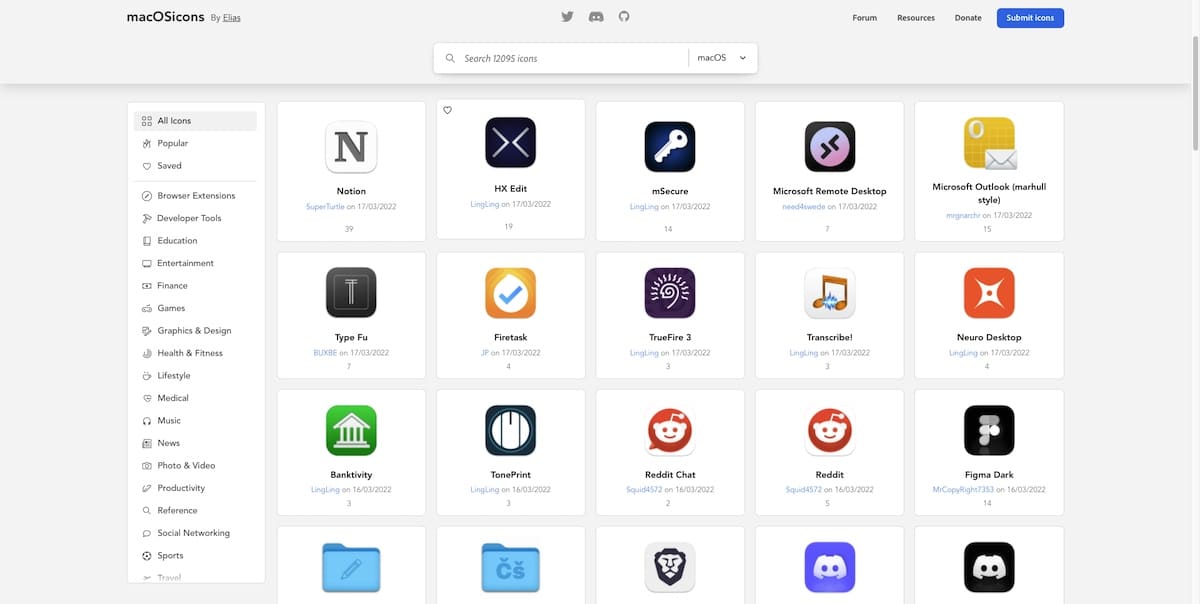
The fastest and easiest method to find icons for macOS is to search Google with the name of the icon we want to use. However, if you don't want to go dizzy, you can hit this macOS Apps icons, where to find more than 12.000 icons for macOS.
All the icons available on this website are classified into different categories. All files are in .icns format.
Change app icons on Mac
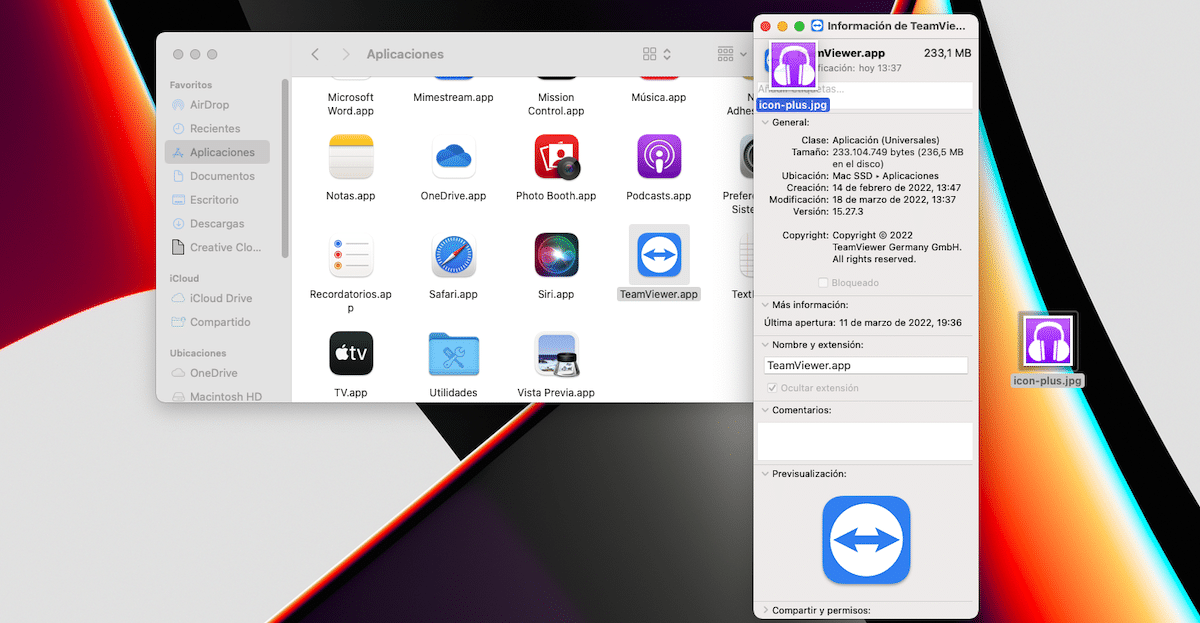
If what we want is change an app icon, we must perform the steps that I show you below:
Method 1
- Select the file or folder to which we want to change the icon.
- Next, we access the file properties using the shortcut Command + i.
- Then drag the image in .icns format to where the icon is displayed.
- To confirm that we want to make this change to the system, macOS tells us It will ask for the system password.
Method 2
- We open with the Preview application the icon that we want to use.
- Next, we access the menu Edit> Copy o Command + C to copy the image to the clipboard.
- Next, we go to the properties of the file or folder, and press Command + i to access the properties of the file or folder.
- To modify the icon of the file or folder, click on the icon that currently represents it and click on Edit Paste or Command + v.
- To confirm that we want to make this change to the system, macOS tells us It will ask for the system password.
Change the app icon on Mac to an image
If what we want is change an app icon to an image, we must perform the steps that I show you below:
Method 1
- Select the file or folder to which we want to change the icon.
- Next, we access the file properties using the shortcut Command + i.
- Then drag the image in .jpg or .png format to where the icon is displayed.
- To confirm that we want to make this change to the system, macOS tells us It will ask for the system password.
Method 2
- We open the image we want to use with the Preview application.
- Next, we access the menu Edit> Copy o Command + C to copy the image to the clipboard.
- Next, we go to the properties of the file or folder, and press Command + i to access the properties of the file or folder.
- To modify the icon of the file or folder, click on the icon that currently represents it and click on Edit Paste or Command + v.
- To confirm that we want to make this change to the system, macOS tells us It will ask for the system password.
Change the icon of folders and files on Mac
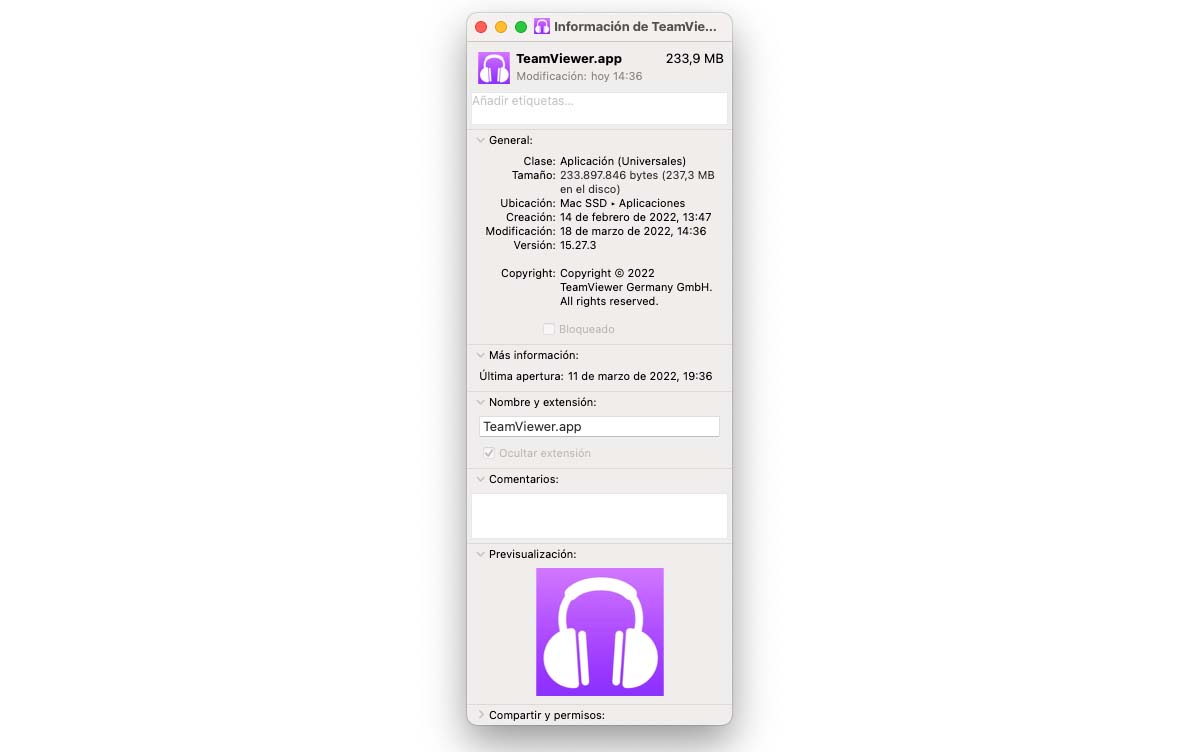
If what we want is change the icon of one folder to another, we must perform the steps that I show you below:
Method 1
- Select the file or folder to which we want to change the icon.
- Next, we access the file properties using the shortcut Command + i.
- Then drag the image in .icns format to where the icon is displayed.
Method 2
- We open with the Preview application the icon that we want to use.
- Next, we access the menu Edit> Copy o Command + C to copy the image to the clipboard.
- Next, we go to the properties of the file or folder, and press Command + i to access the properties of the file or folder.
- To modify the icon of the file or folder, click on the icon that currently represents it and click on Edit Paste or Command + v.
Change the icon of folders and files on Mac with an image
If what we want is change the icon of a folder or file to an image, we must perform the steps that I show you below:
Method 1
- Select the file or folder to which we want to change the icon.
- Next, we access the file properties using the shortcut Command + i.
- Then drag the image in .jpg or .png format to where the icon is displayed.
Method 2
- We open the image we want to use with the Preview application.
- Next, we access the menu Edit> Copy o Command + C to copy the image to the clipboard.
- Next, we go to the properties of the file or folder, and press Command + i to access the properties of the file or folder.
- To modify the icon of the file or folder, click on the icon that currently represents it and click on Edit Paste or Command + v.
How to Create Icons for Mac Apps
To fully enjoy the customization options offered by macOS, the best we can do is create our own icon or icon set. If imagination is not your thing, you can use any of the applications that I show below:
IconPlus
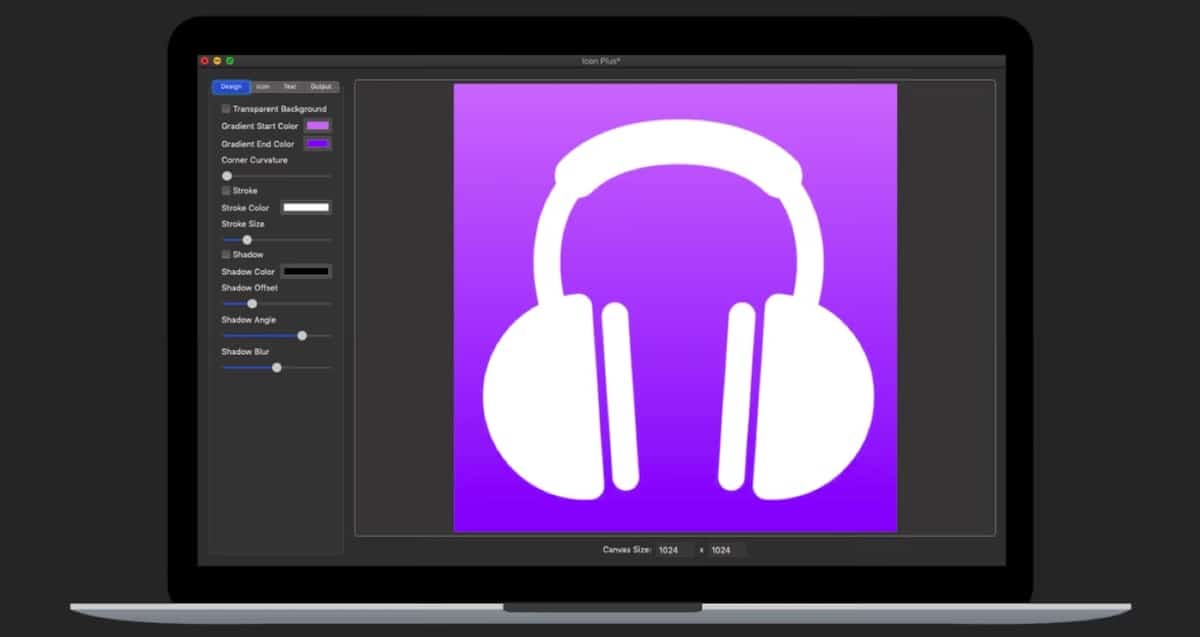
If you want to design the icon of your applications, one of the most complete options available in the Mac App Store is IconPlus. With this application we can:
- Choose between a solid background color, gradient, or add a transparent one.
- Modify the size and color of the icon border.
- Add an image to be used as the background of the icon in any format.
- Resize, rotate or change the color of the background image.
- Use only text to create the logo
This application only allows us to create icons to use in Mac applications or folders, not to replace them. Icon Plus is priced on the Mac App Store at 4,49 euros and requires macOS 10.10 or later.