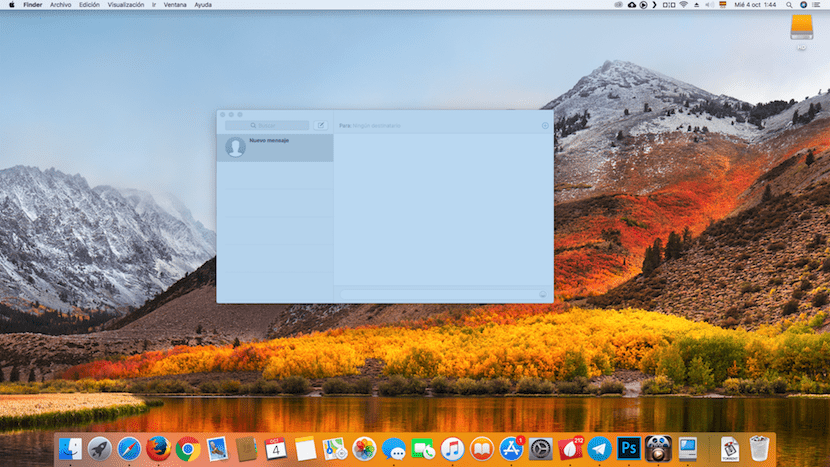
If we are usually dedicated to writing and we have the need to take screenshots, it is likely that if we are not usually careful, our Mac will end up with a large number of captures distributed by our Mac. As a general rule, unless we change it, all the screenshots that we take are automatically saved on the desktop of our computer.
Later we can archive them or eliminate them if they are no longer going to be needed in the future. But if you store them to be able to reuse them, it can be somewhat difficult to find them if we have not previously renamed them. Fortunately through the Finder We can search for all the screenshots that are stored on our computer.
While it is true that there are different methods to be able to search all the screenshots, regardless of whether we have renamed them or not, in this article I will only focus on showing the method to be able to perform searches in the simplest way: via Finder.
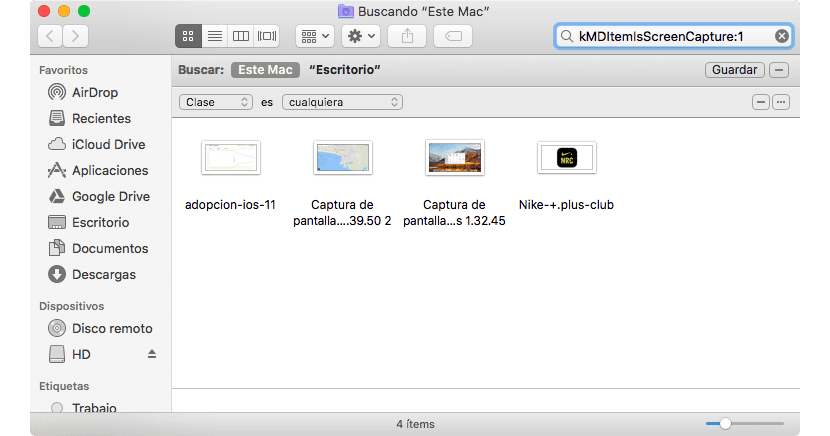
- First you must open the Finder and go to the search box. We can also go directly to the desktop and press the Command + F key combination.
- Next we select Mac, so that it carries out the searches in the whole Mac and later in the search box we write "kMDItemIsScreenCapture: 1" without the quotes so that the Finder automatically shows us all the screenshots stored on our Mac.
- The name with which the captures are stored in Spanish is «Screenshot». This command does not search by the file name, but by the method used to generate it.
If we want to delete all or part of the screenshots that the Finder shows us after performing the search, we just have to select them and send them to the recycle bin.