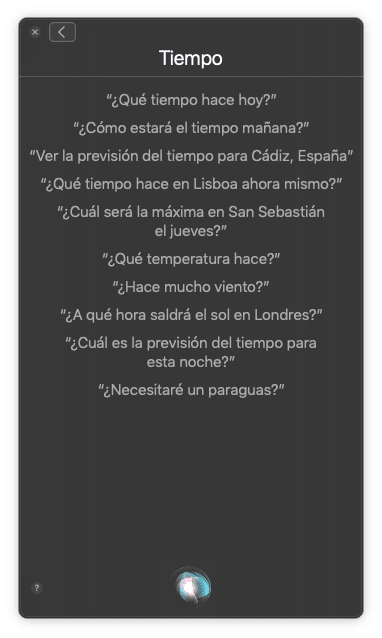On occasion, you may have wanted to check the weather forecast directly from your Mac, and perhaps you have realized that, as with iPads on iOS, from Apple They have not incorporated their own application to check the weather on Mac, or at least there is no such app available natively for it.
However, the truth is that without having to perform some very complicated steps you can quickly check the time natively, and therefore without installing anything, in macOS, because although as we mentioned there is no application, it can be done.
So you can watch the weather with your Mac without installing anything
In this case, there are two ways to look at time natively in macOS, both relatively straightforward, and although it is true that it will not provide too exaggerated details, you will be able to check the weather forecast for the following days, and even in multiple locations:
Use the notification center widget
The first available method for this is to use the widget that Apple provides for the notification center, located in the upper right corner of the Mac. In principle, it is one of those that is enabled by default, but if for some reason you do not have it, you can follow these steps to enable it again:
- Access the notification center by pressing the icon that appears at the end of the toolbar.
- At the bottom, click on the button called "Edit", to display all the widgets that are available to add.
- On the right, try locate the one called "Time", and then click on the green button that will appear just to its right to add it to the widget view, and if you want, take the opportunity to move it up or down to make it as comfortable as possible.
- Once you are done with it, click on the button "To accept" which you will find at the bottom of the window.
When you have it placed, if it is the first time it appears, it may ask you for access to the location, in order to be able to give you the time directly where you are. As soon as it appears, You only have to click on the name of your city to see the full forecast for the next few days, and if you want you can even edit some settings, choose whether you prefer to use degrees centigrade or degrees Fahrenheit, or even add several cities so that you have them all there at a glance.
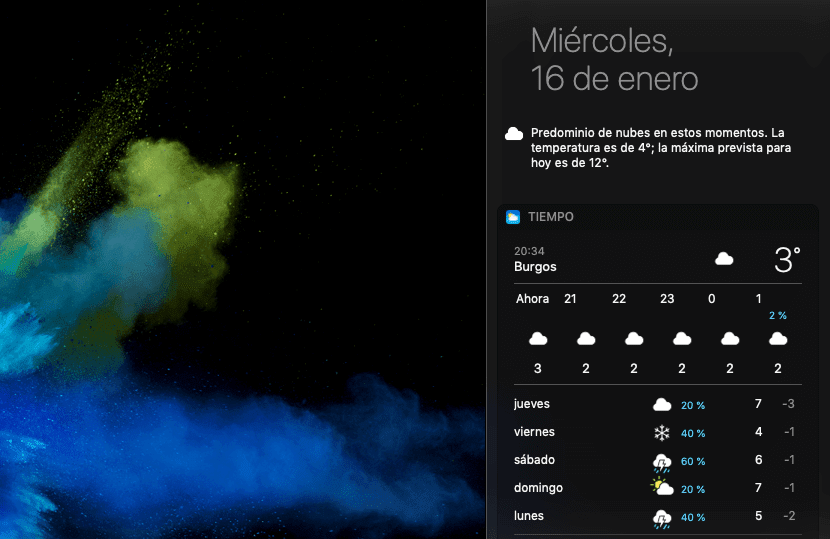
In this way, every time you want to check the weather from your Mac, you just have to click to access the notification center And voila, you will have absolutely all the necessary meteorological information available there.
Ask Siri for the weather
Undoubtedly, the previous option is not bad at all and will help many users, but in the event that you only need it on a specific basis, or that for any reason you do not want to have it enabled in the control center, you also have another option, and it is none other than Siri, because despite the absence of the application, If you have this voice assistant on your Mac, you will also be able to ask for this type of information and it will provide it to you without any problem.
In addition, it is sometimes more efficient than the control center widget, since Siri if you want you can ask some more precise questions and in principle it will answer them without any problem, in addition to that, for example, you can ask the time in Madrid without having to register it as a city previously, something that unfortunately is not possible with the notification center method.
You can ask him the weather in a multitude of different ways and he should understand you, for example instead of asking him "What's the weather like?" You can say something like "Am I going to need an umbrella today?" and he will answer you directly to the question: